User Administration
To make use of the Data Curation API, a user must have permissions granted through Hyland Experience.
For additional information about the Hyland Experience configuration, please see the Hyland Experience Administration Portal documentation.
The administration portal can be accessed here: http://admin.experience.hyland.com/
Have an Environment/Subscription with Data Curation API
In order to configure user permissions for the Data Curation API, you must have access to an environment with the Data Curation API. You can check the subscriptions in an environment from the administration portal. To do so, follow these steps:
- Account
- Choose an environment
- Subscriptions
- Choose a subscription
- View applications
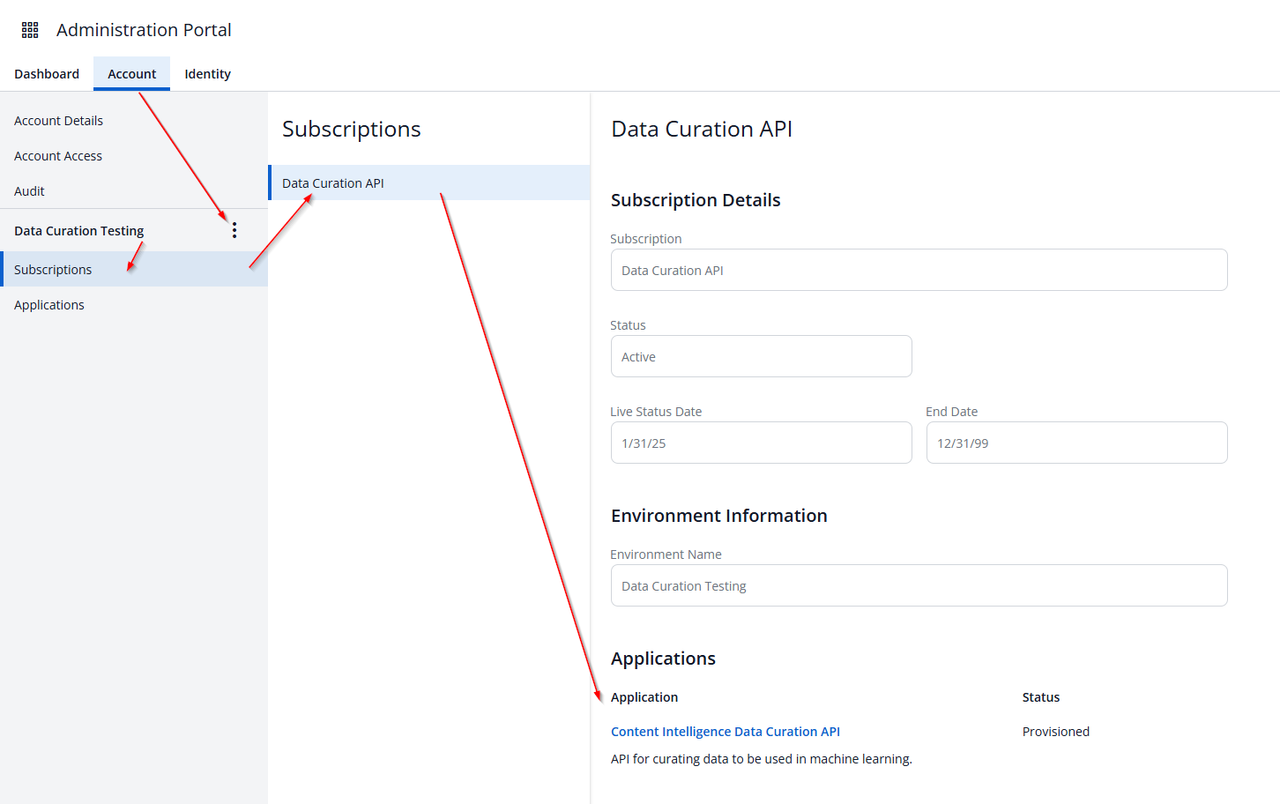
Create User Group for Application Permissions
Next you will need to create a user group that has the Data Curation User role assigned to it.
You can check for existing user groups first by logging into the admin portal and following these steps:
- Account
- Choose an environment
- Applications
- Choose an application
- User Rights
- Manage
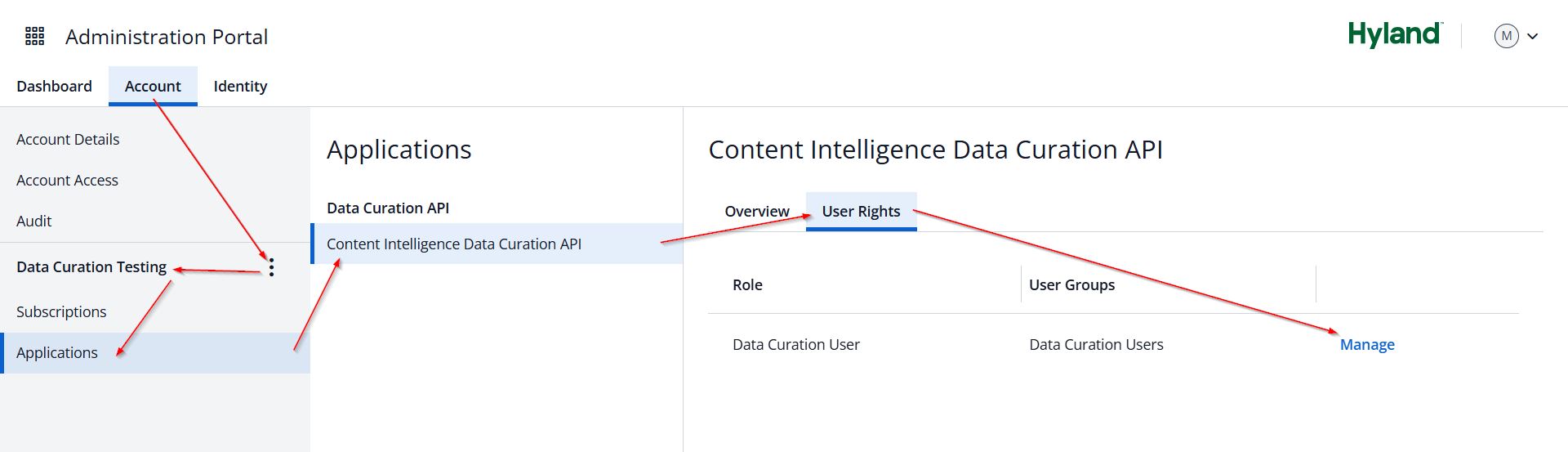
Choosing "Manage" will open a screen that shows what user groups are assigned. If there is a user group that is already assigned the role you can use that one instead of creating a new user group.
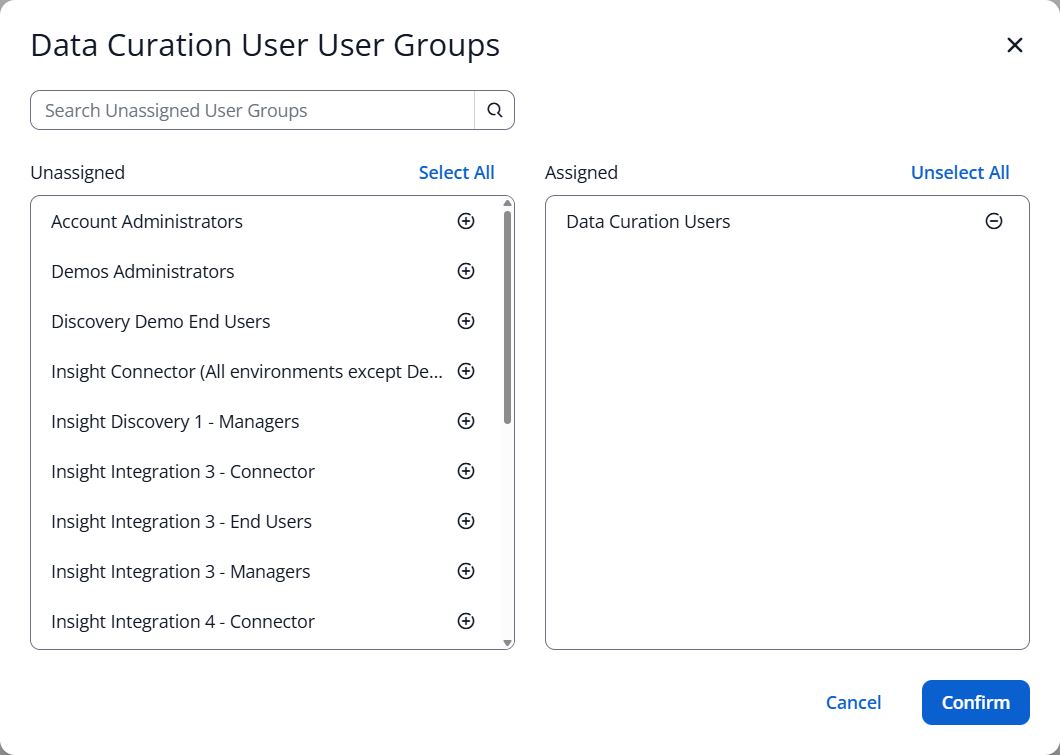
If there are no user groups then you can create a new one. To do this, choose:
- Identity
- User Groups
- Add New User Group
Proceed through the prompts, then go back and assign the Data Curation User role.
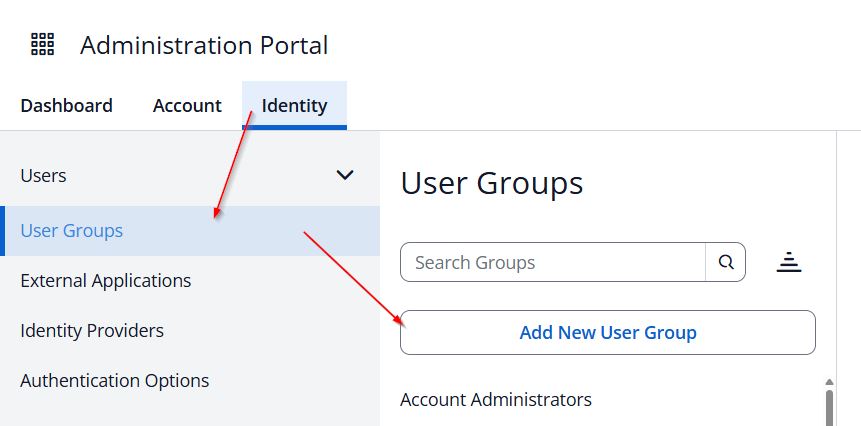
Make sure you add your user to this user group as it will be required for the next step. Note that it may take a few minutes before this change is effective.
Creating a Service User and External Application
To create a service user, go to:
- Identity
- Users
- Service Users
- Create Service User
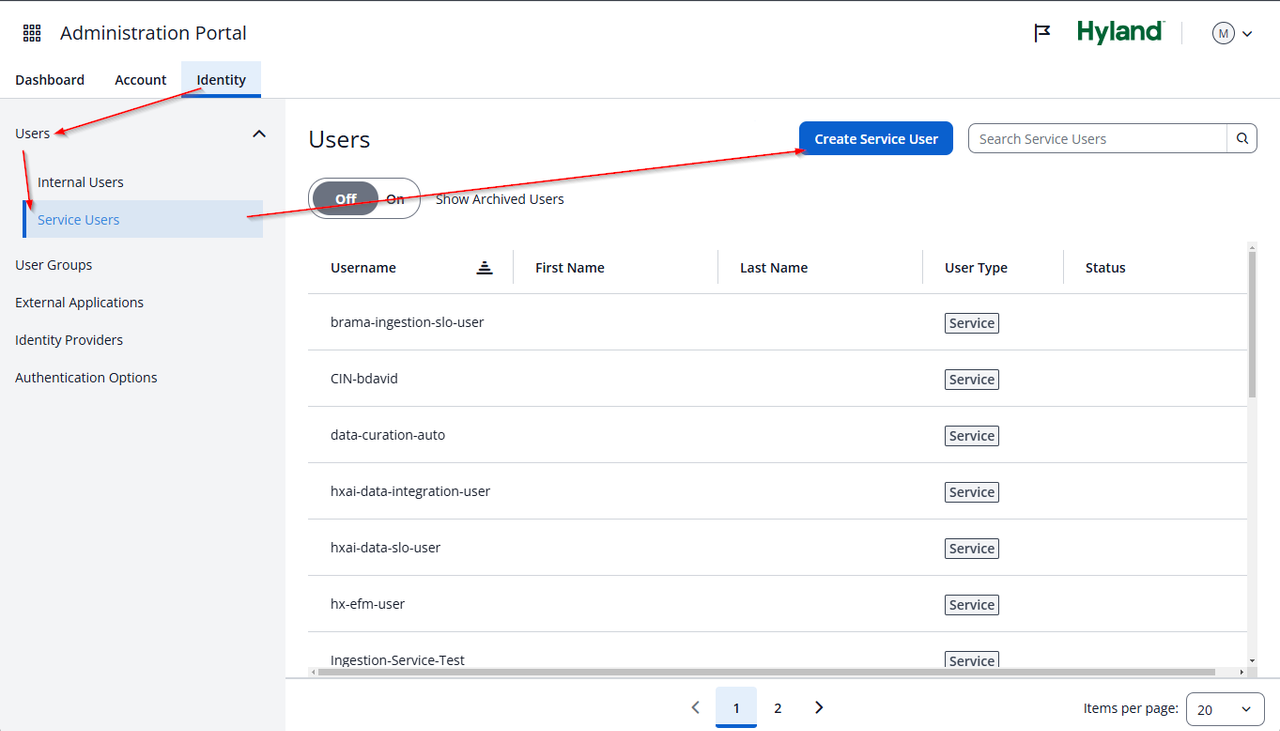
In order to create an external application with rights to call the API there will need to be an active subscription with the Data Curation API deployed to it.

Add environment_authorization to the allowed scopes.
You should be able to select an environment after adding the scope, and then select the cin-data-curation-api after that.
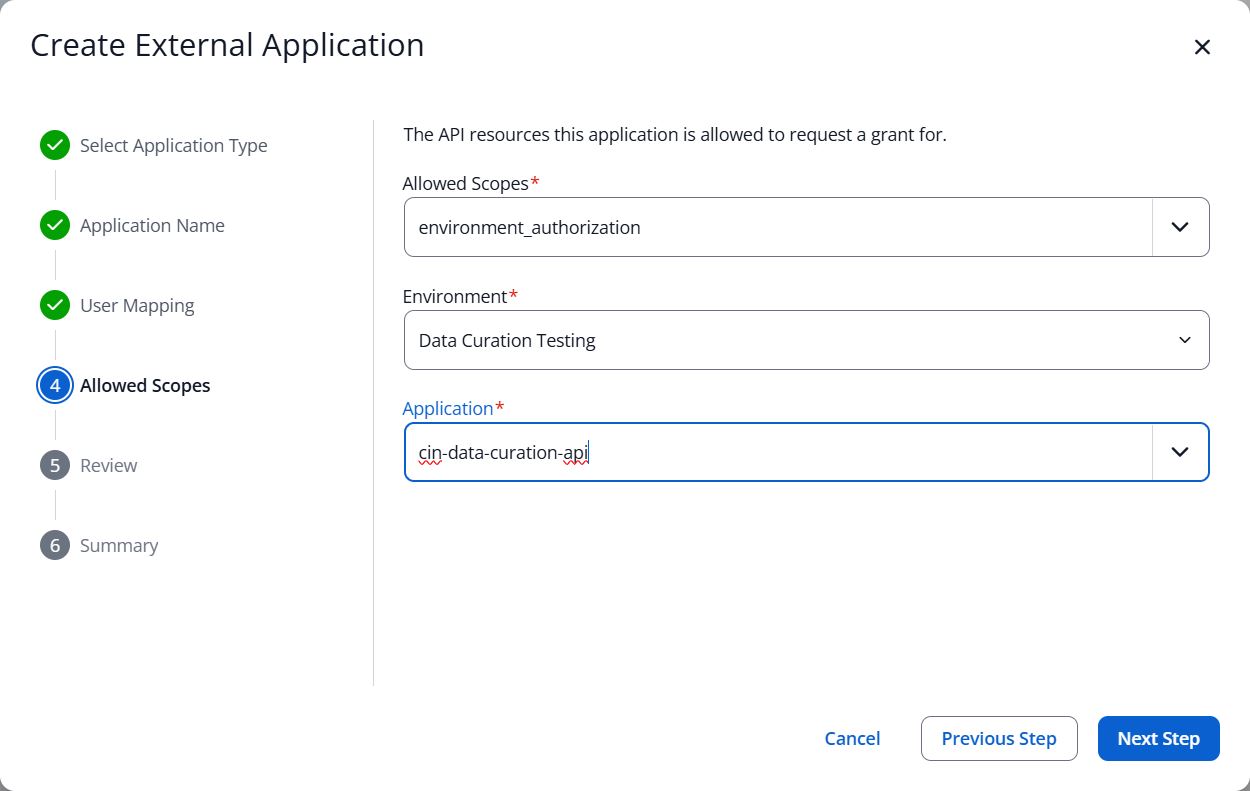
Once you have finish configuring the external application you should have a client_id (same as the Application ID) and client_secret you can use in the next section.
You can test this by following the steps on Using HTTP Request Tool